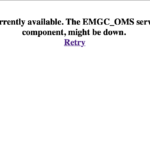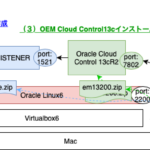この記事は3年以上前に書かれた記事で内容が古い可能性があります
勉強用にOracle Database 12cをCentOS7 on Virtualboxにインストールする
勉強用にOracle Database 12cをCentOS7 on Virtualboxにインストールする
全体図
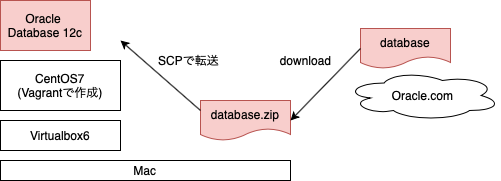
関連リンク
目次
【1】Oracle Database 12cのダウンロード
Oracle Database ソフトウェア・ダウンロード
から「Oracle Database 12c Release 2(Linux x86-64)」をダウンロード
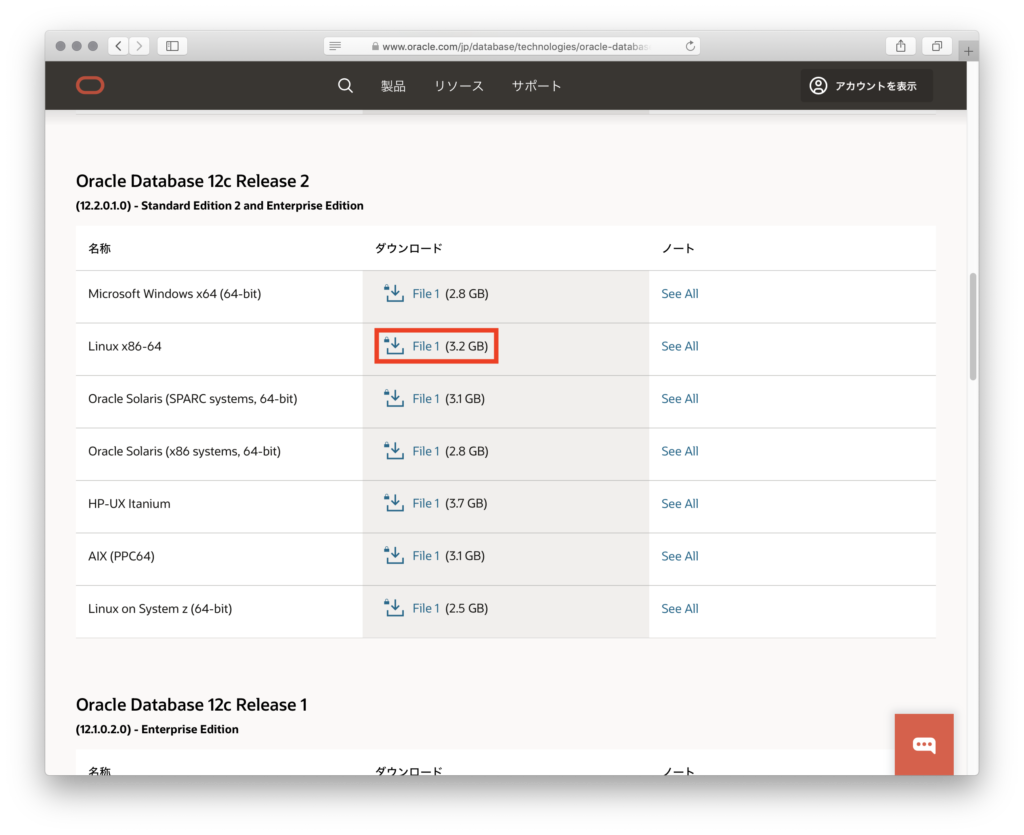
【2】VMの作成
VMの作成については以下のリンクを参照ください
参考:試行錯誤しながら、Vagrant+CentOS7+GUI環境を構築する
※上記リンクのVagrantfileの「vb.memory = “1024”」ではメモリが足りないので、大きくした方が良い(今回は4096MBで設定)
こんな便利なのもあったので、面倒であれば、こちらでやったらもっと手っ取り早いかも
Pre-Built Developer VMs (for Oracle VM VirtualBox)
VirtualboxのGUI操作がもっさりしていたら、こちらの記事を参照ください(CentOS7でも同じ手順です)
参考:Virtualbox上のCentos6のGUIをいい感じに操作するためにVBoxLinuxAdditionsを入れる
【3】事前設定
必要なモジュールをインストール
vimもインストールしておく
# yum -y install vim binutils compat-libcap1 gcc gcc-c++ glibc glibc.i686 glibc-devel glibc.i686 ksh libaio libaio.i686 libaio-devel libaio-devel.i686 libgcc libgcc.i686 libstdc++ libstdc++l7.i686 libstdc++-devel libstdc++-devel.i686 compat-libstdc++-33 compat-libstdc++-33.i686 libXi libXi.i686 libXtst libXtst.i686 make sysstat ... (略) ... Complete!
「/etc/sysctl.d/」配下に設定ファイルを作成
ファイル名は適宜変更ください
# vim /etc/sysctl.d/oracle_work.conf # cat /etc/sysctl.d/oracle_work.conf kernel.shmall = 1073741824 kernel.shmmax = 4398046511104 kernel.shmmni = 4096 kernel.sem = 250 32000 100 128 fs.file-max = 6815744 fs.aio-max-nr = 1048576 net.ipv4.ip_local_port_range = 9000 65500 net.core.rmem_default = 262144 net.core.rmem_max = 4194304 net.core.wmem_default = 262144 net.core.wmem_max = 1048576
設定反映
参考:CentOS7の/etc/sysctl.d/以下の設定ファイルの反映方法
# sysctl --system
グループ作成
# groupadd -g 54321 oinstall && groupadd -g 54322 dba && \ > groupadd -g 54323 backupdba && groupadd -g 54324 oper && \ > groupadd -g 54325 dgdba && groupadd -g 54326 kmdba
※以下コピペ用
groupadd -g 54321 oinstall && groupadd -g 54322 dba && \
groupadd -g 54323 backupdba && groupadd -g 54324 oper && \
groupadd -g 54325 dgdba && groupadd -g 54326 kmdba
Oracleユーザー作成
# useradd -u 1200 -g oinstall -G dba,oper,backupdba,dgdba,kmdba -d /home/oracle oracle
Oracleユーザーのパスワード設定
# passwd oracle Changing password for user oracle. New password: BAD PASSWORD: The password fails the dictionary check - it is based on a dictionary word Retype new password: passwd: all authentication tokens updated successfully.
必要なディレクトリ作成
# mkdir -p /u01/app/oracle # mkdir -p /u01/app/oraInventory # chown oracle:oinstall /u01/app/oracle # chown oracle:oinstall /u01/app/oraInventory/ # chmod -R 775 /u01
「/etc/pam.d/login」ファイル15行目に「session required pam_limits.so」を追記
※「/etc/pam.d/login.20200922」はバックアップ用のファイルです
# cp /etc/pam.d/login /etc/pam.d/login.20200922 # vim /etc/pam.d/login # diff /etc/pam.d/login /etc/pam.d/login.20200922 15d14 < session required pam_limits.so # # cat /etc/pam.d/login #%PAM-1.0 auth [user_unknown=ignore success=ok ignore=ignore default=bad] pam_securetty.so auth substack system-auth auth include postlogin account required pam_nologin.so account include system-auth password include system-auth # pam_selinux.so close should be the first session rule session required pam_selinux.so close session required pam_loginuid.so session optional pam_console.so # pam_selinux.so open should only be followed by sessions to be executed in the user context session required pam_selinux.so open session required pam_namespace.so session required pam_limits.so session optional pam_keyinit.so force revoke session include system-auth session include postlogin -session optional pam_ck_connector.so
「/etc/security/limits.conf」ファイル末尾に、いろいろ追記
※「/etc/security/limits.conf.20200922」はバックアップ用のファイルです
# cp /etc/security/limits.conf /etc/security/limits.conf.20200922 # vim /etc/security/limits.conf # diff /etc/security/limits.conf /etc/security/limits.conf.20200922 62,68d61 < < oracle soft nproc 2047 < oracle hard nproc 16384 < oracle soft nofile 1024 < oracle hard nofile 65536 < oracle soft stack 10240 < oracle hard stack 32768 # # tail -8 /etc/security/limits.conf # End of file oracle soft nproc 2047 oracle hard nproc 16384 oracle soft nofile 1024 oracle hard nofile 65536 oracle soft stack 10240 oracle hard stack 32768
【4】Oracle12cインストールと初期設定
作業用ディレクトリを作成する(今回は「oracle_work」にしました)
# su - oracle $ mkdir oracle_work $ cd oracle_work
scpとかで、ダウンロードしたoracle databaseファイルを固めて作業用ディレクトリに置いておく
参考:「vagrant ssh」の経路を使って「scp」したいのだが
送ったファイルを解凍
$ ls database.zip $ unzip database.zip
oracleユーザーでGUIログイン
参考:「Perhaps you do not have console ownership?」エラーでstartxできない
解凍したディレクトリ配下の「runInstaller」を実行
$ sh oracle_work/database/runInstaller
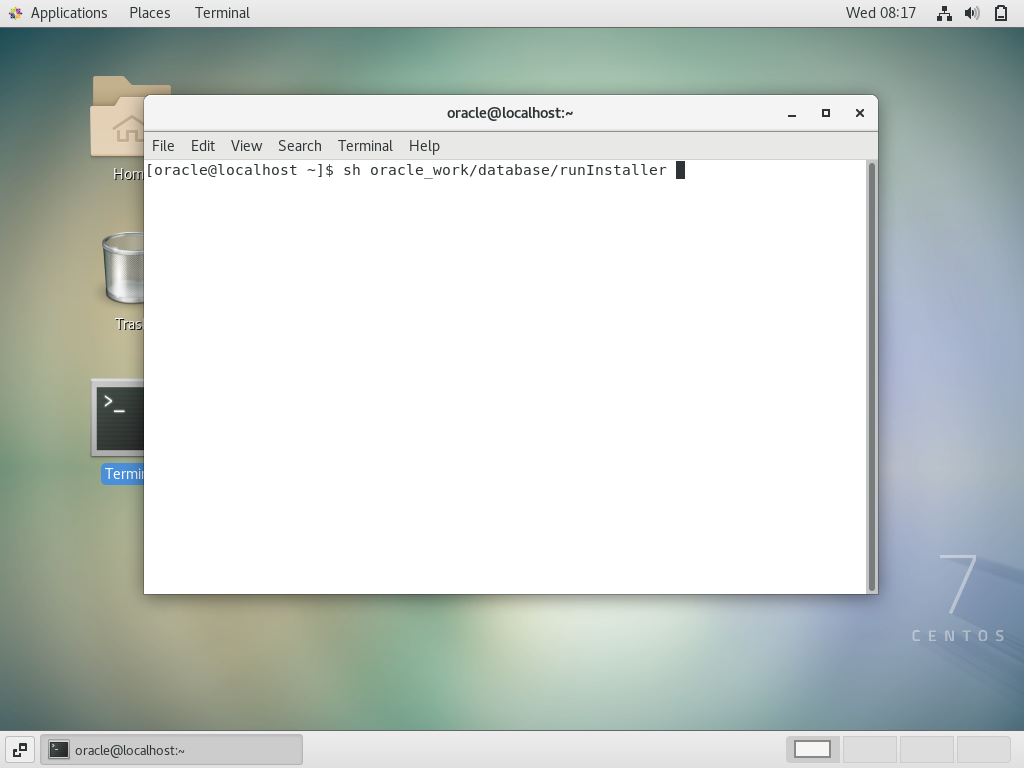
Oracleの設定画面が立ち上がるので、案内に沿って進めていく
メールアドレスは記入しないと警告画面が出るが無視して続行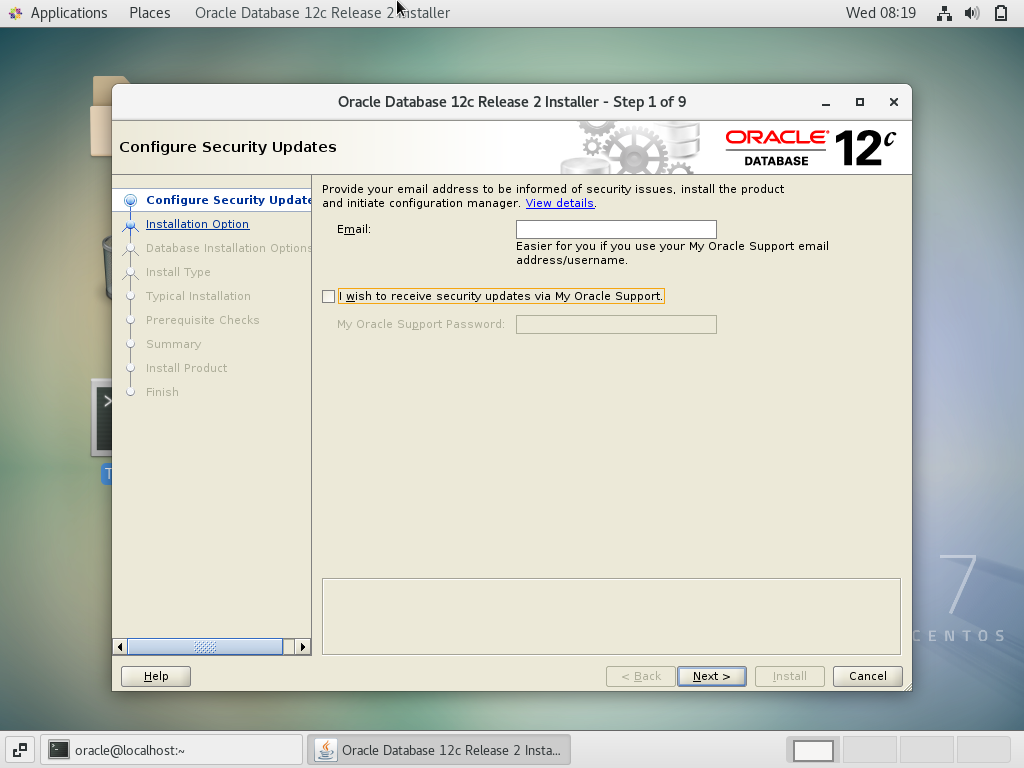
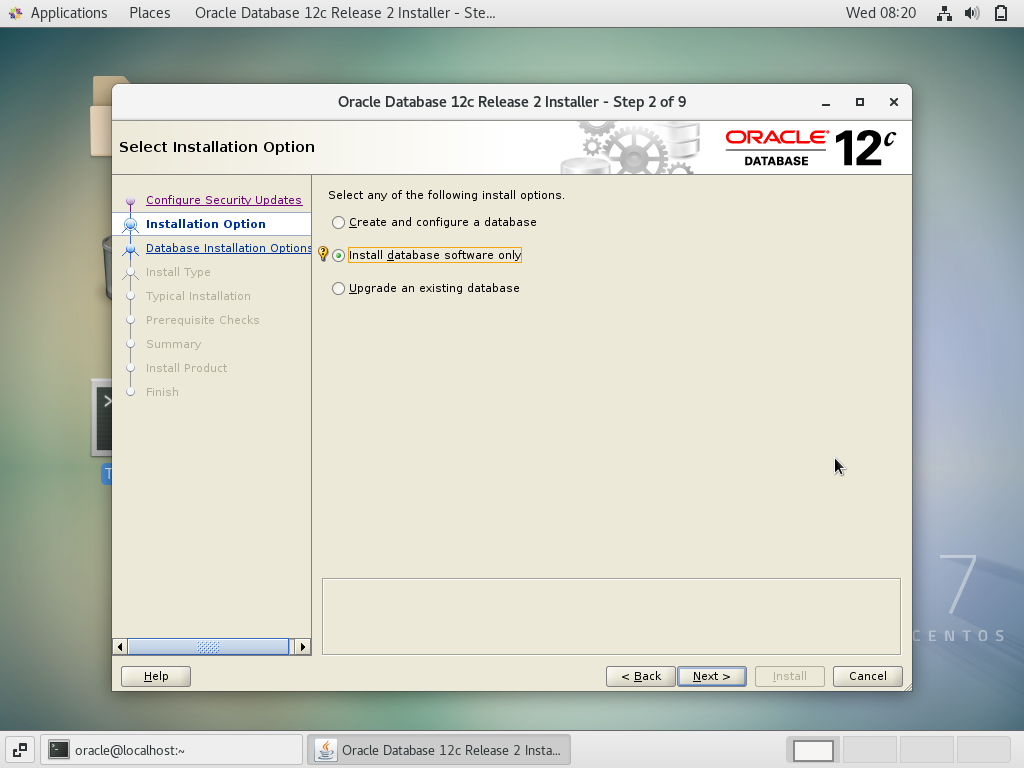
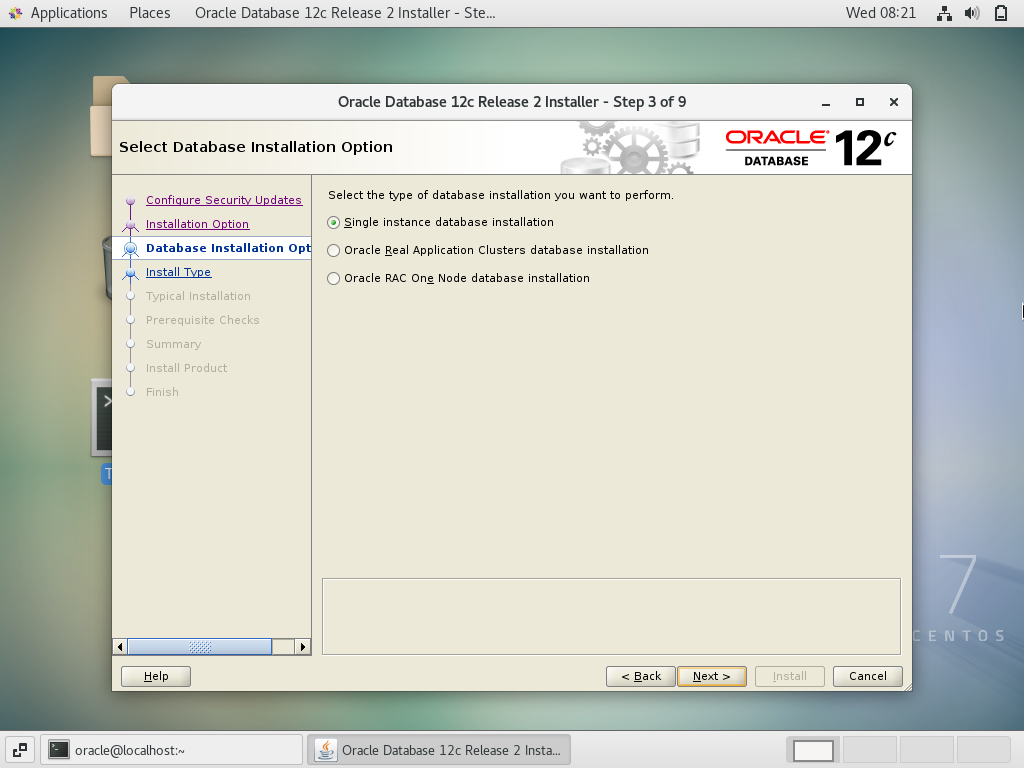
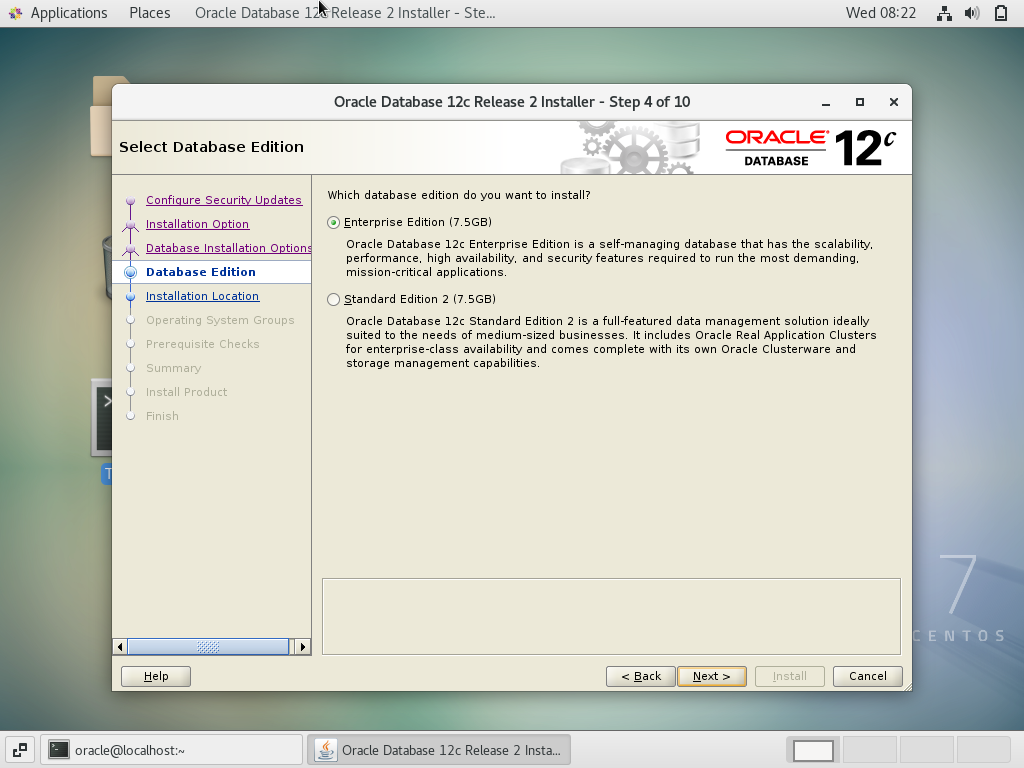
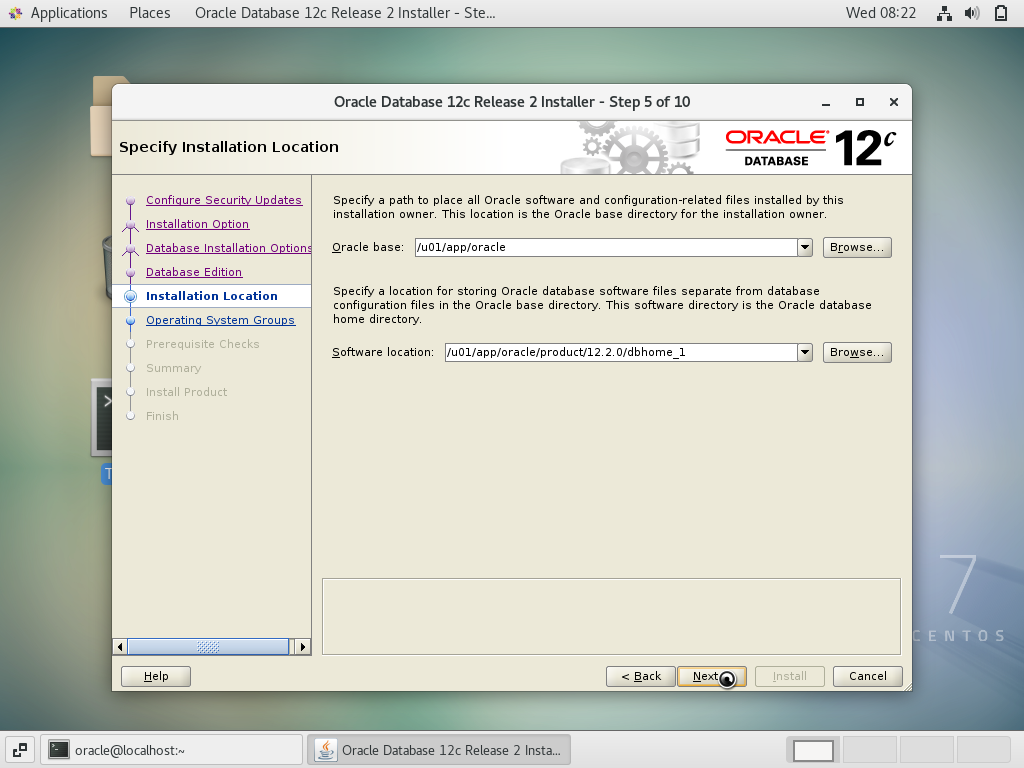
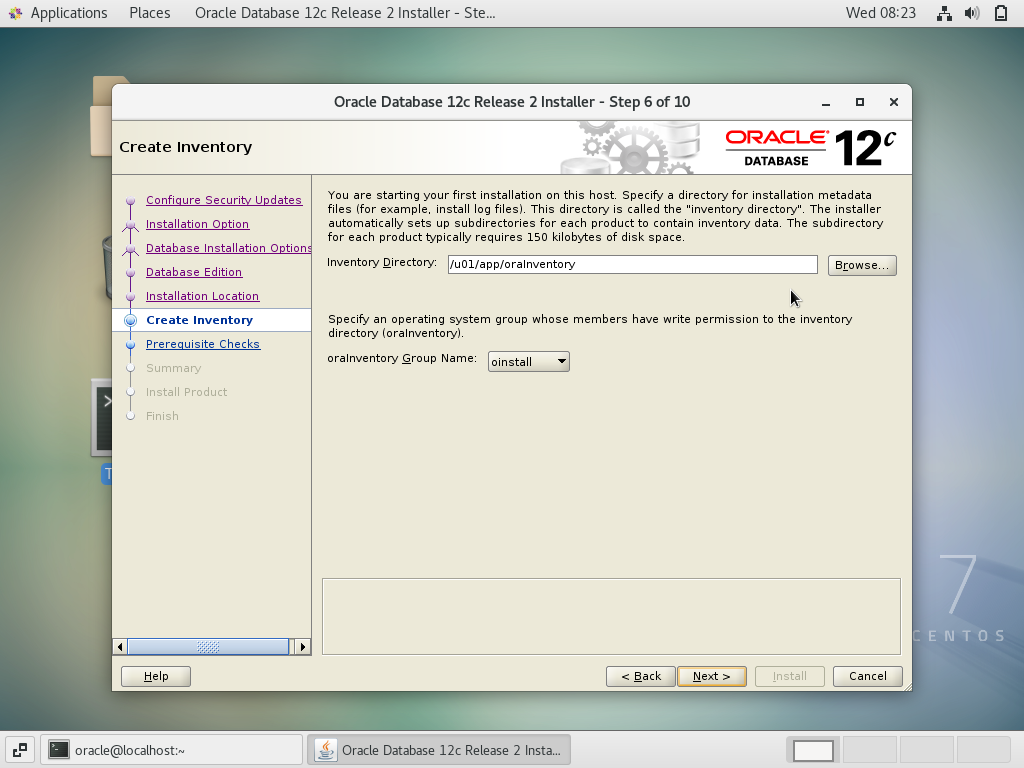
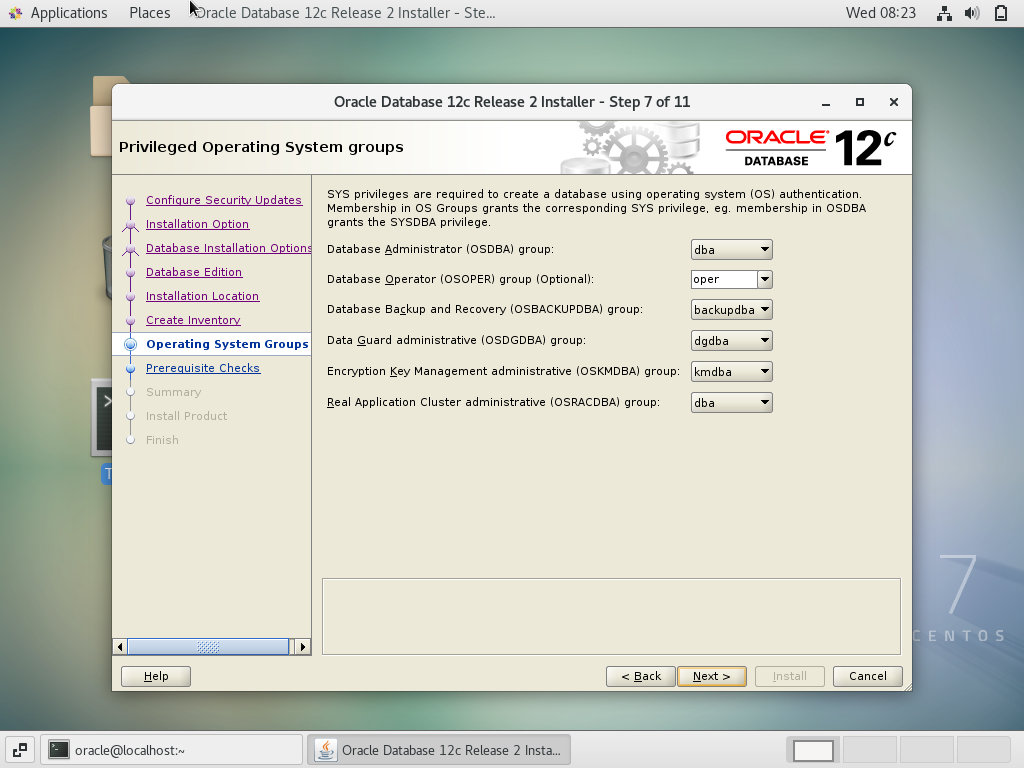
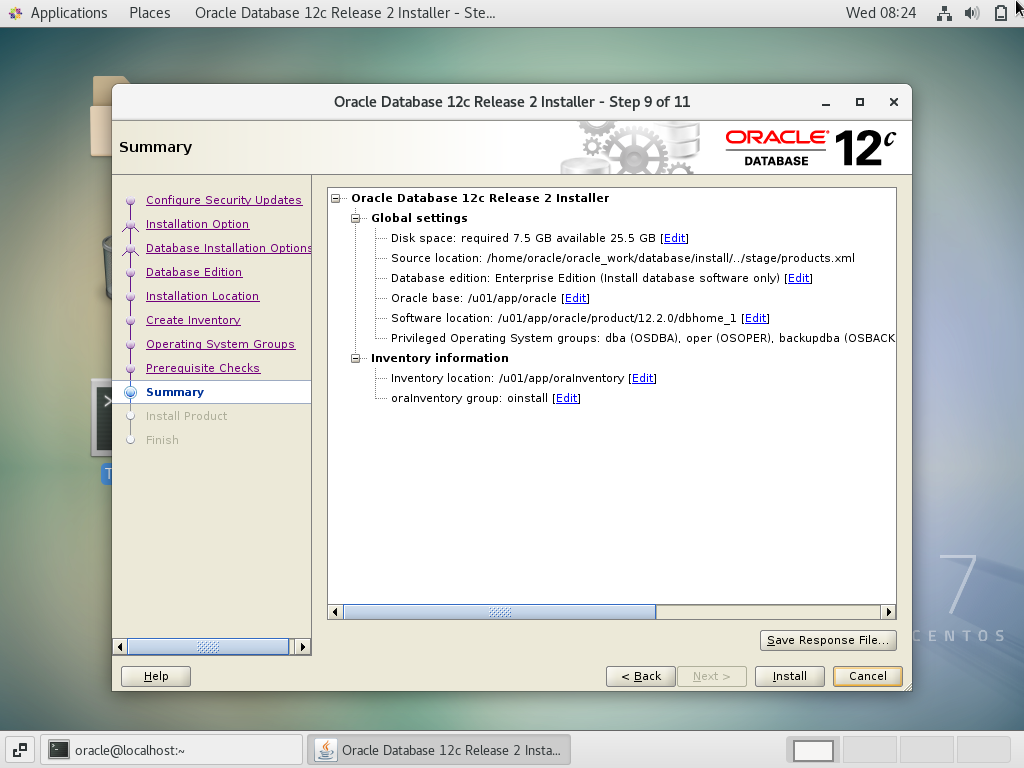
インストールの途中で、「二つのスクリプトをrootユーザーで実行せよ」と出てくるので、言われた通りに実行する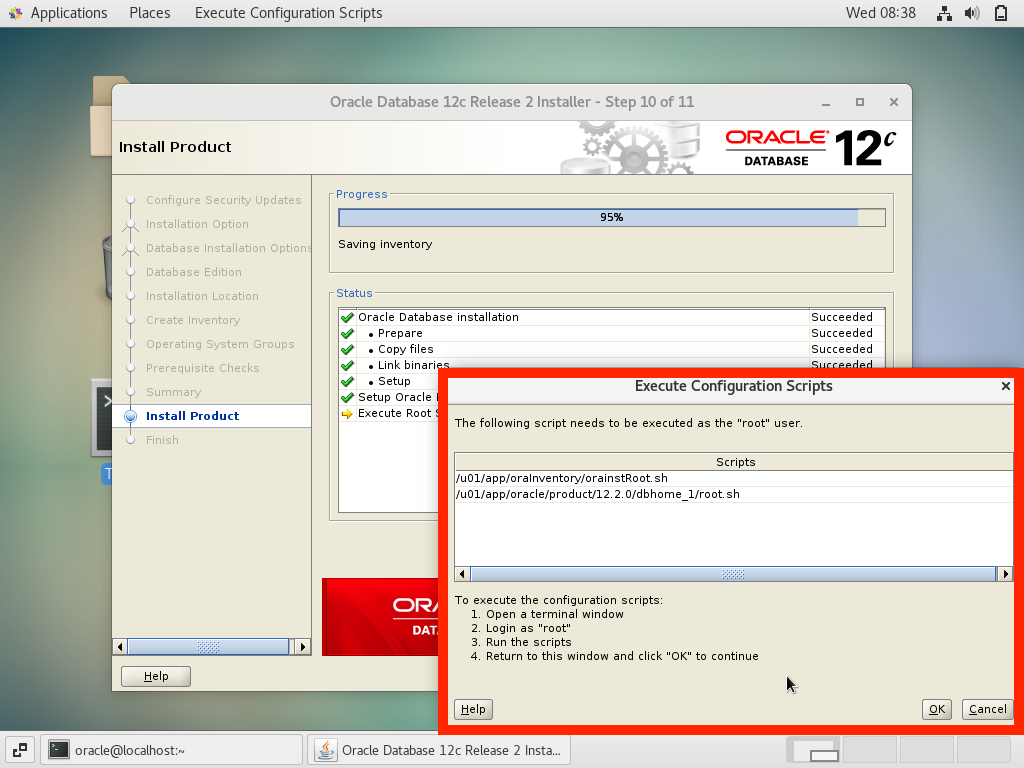
一つ目のスクリプト
# sh /u01/app/oraInventory/orainstRoot.sh Changing permissions of /u01/app/oraInventory. Adding read,write permissions for group. Removing read,write,execute permissions for world. Changing groupname of /u01/app/oraInventory to oinstall. The execution of the script is complete.
二つ目は、いくつか質問されるのでとりあえずデフォルト(Enterキー)で進む
# sh /u01/app/oracle/product/12.2.0/dbhome_1/root.sh
Performing root user operation.
The following environment variables are set as:
ORACLE_OWNER= oracle
ORACLE_HOME= /u01/app/oracle/product/12.2.0/dbhome_1
Enter the full pathname of the local bin directory: [/usr/local/bin]:
Copying dbhome to /usr/local/bin ...
Copying oraenv to /usr/local/bin ...
Copying coraenv to /usr/local/bin ...
Creating /etc/oratab file...
Entries will be added to the /etc/oratab file as needed by
Database Configuration Assistant when a database is created
Finished running generic part of root script.
Now product-specific root actions will be performed.
Do you want to setup Oracle Trace File Analyzer (TFA) now ? yes|[no] :
Oracle Trace File Analyzer (TFA - User Mode) is available at :
/u01/app/oracle/product/12.2.0/dbhome_1/suptools/tfa/release/tfa_home/bin/tfactl
OR
Oracle Trace File Analyzer (TFA - Daemon Mode) can be installed by running this script :
/u01/app/oracle/product/12.2.0/dbhome_1/suptools/tfa/release/tfa_home/install/roottfa.sh
実行が終わったら、設定ウィンドウのOKボタンを押す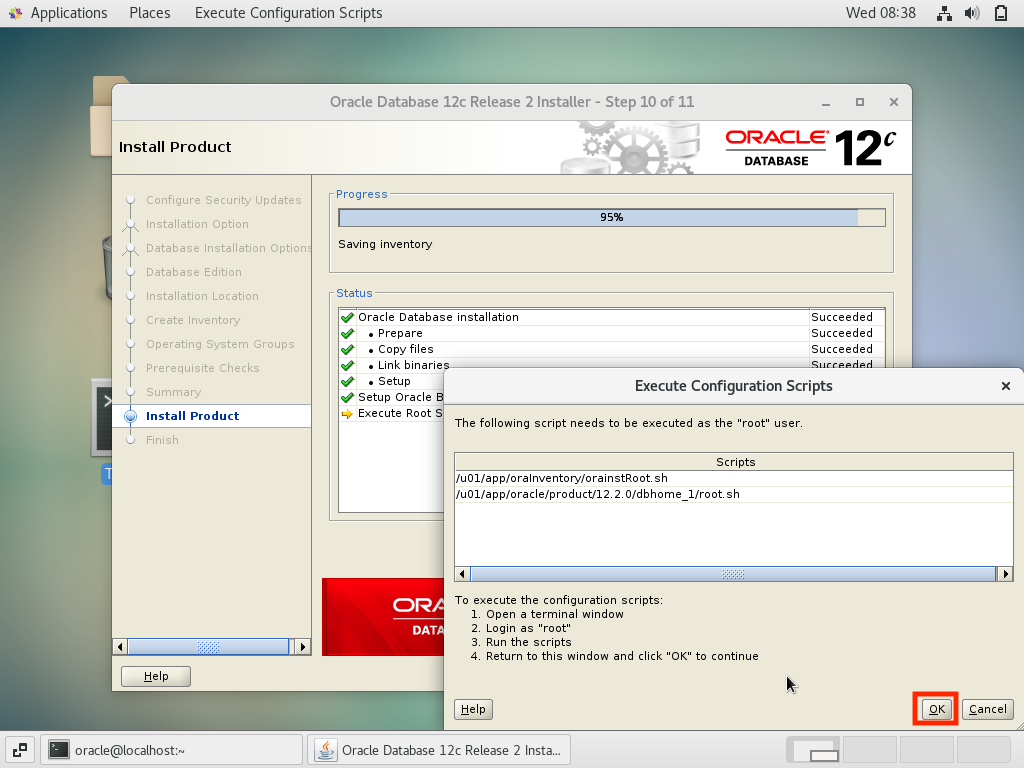
晴れてインストール完了!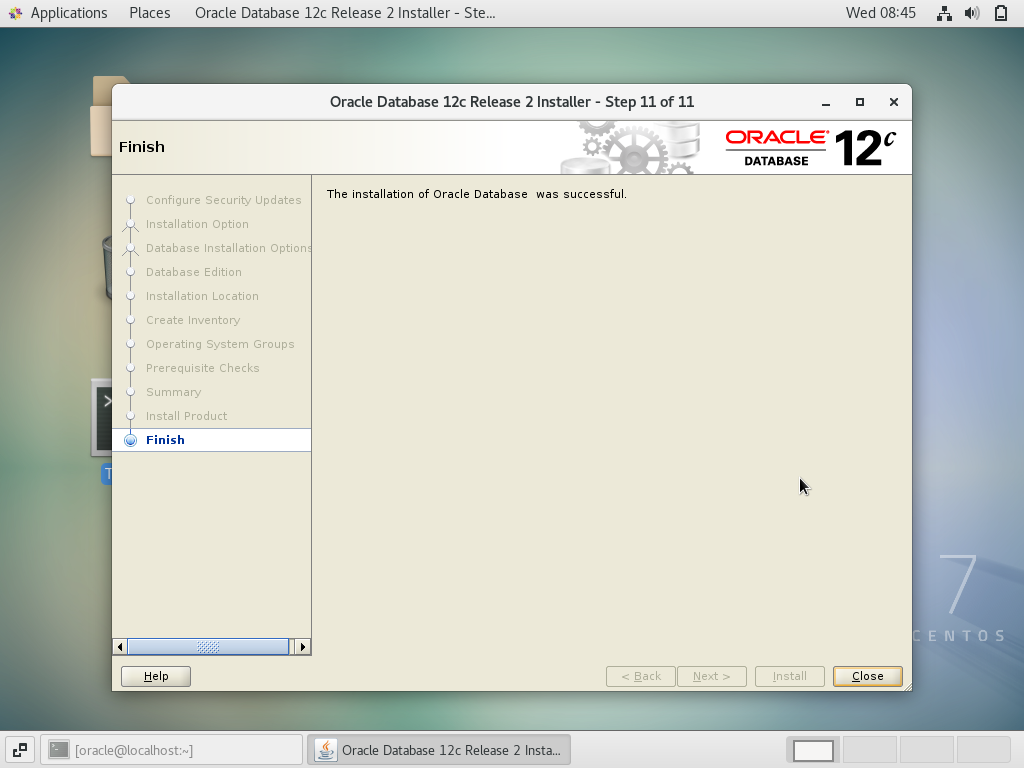
【5】事後設定
今後ためにoracleユーザーをsudoersに加えておく
# usermod -G wheel oracle
「.bash_profile」の末尾にに環境変数(ORACLE_HOME)を追加しておく
$ vim ~/.bash_profile $ tail -5 ~/.bash_profile # 20200923追記 export ORACLE_HOME=/u01/app/oracle/product/12.2.0/dbhome_1 export PATH=$PATH:$ORACLE_HOME/bin
設定反映
$ source ~/.bash_profile
参考:CentOS7にOracle12cをインストールして使う方法+トラブルシューティング